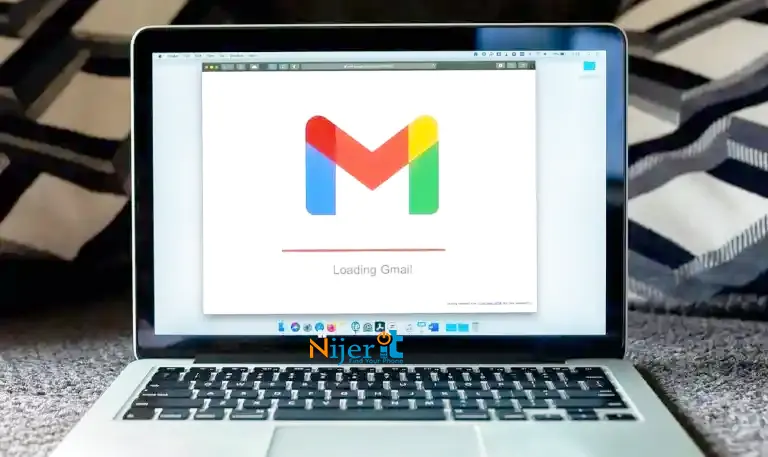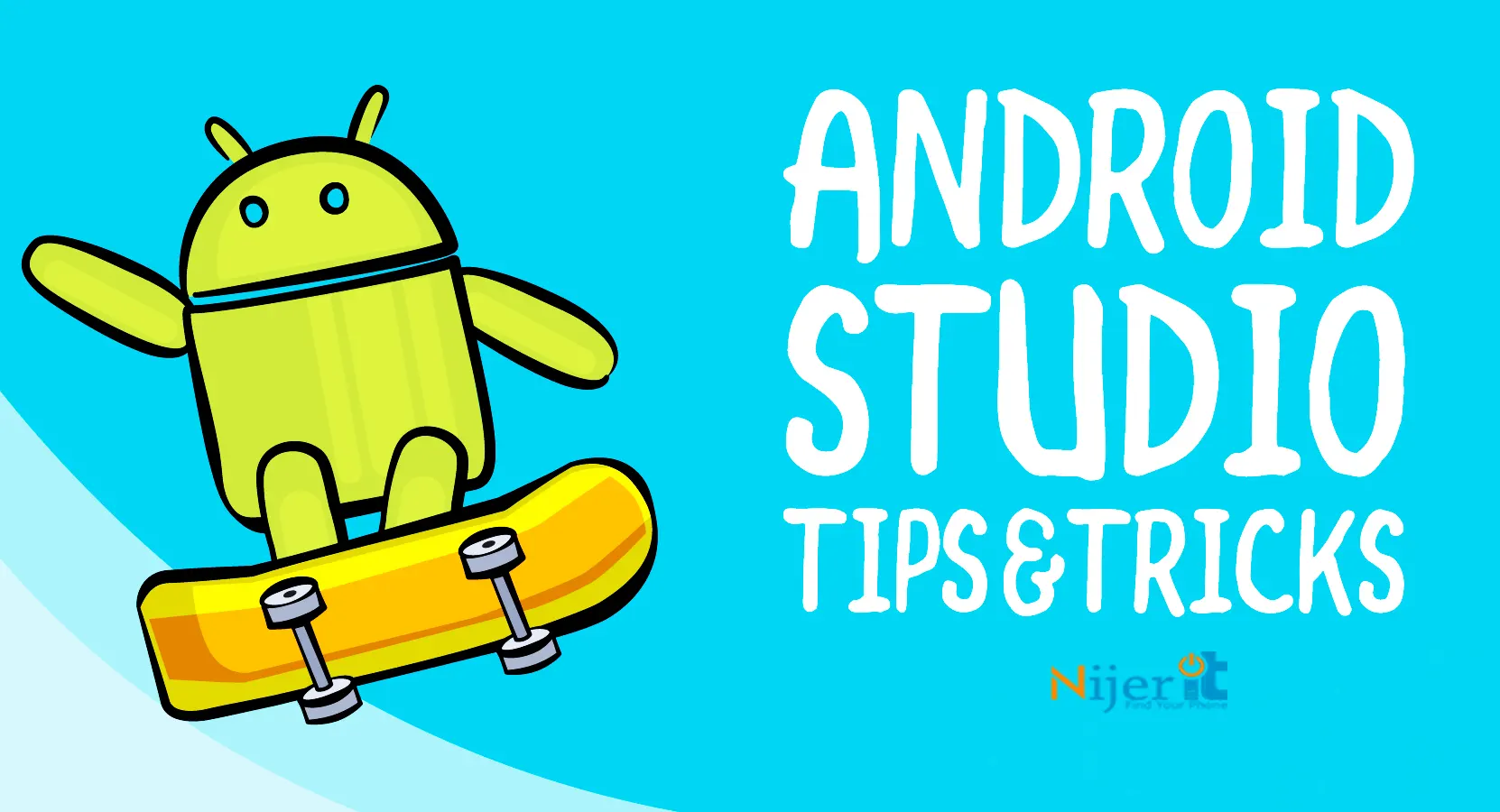How to locate a lost Samsung smartphone

Smartphones have become a very important part of our daily life. It is a great way for us to communicate. Also in the phone we store many necessary files starting from our important memory. That’s why we don’t even think of leaving it anywhere. Just as we cannot leave our house without our keys and wallet, we cannot leave our house without our phone. However, there is a fear of losing smartphones like house keys and wallets.
There are several ways to find a lost phone. If you lose your Samsung device, you can find it using several Android utility apps like Find My Device or Smart Things Find. Samsung’s smartwatch also has several features to help you find your lost phone. In our today’s article, we will discuss in detail the benefits you can enjoy using these tools and how you can find your lost Samsung device.
What is SmartThings Find?
Samsung Smart Things Find is a service that you can use through a web browser or a Windows or Android app. It is a service compatible with Apple’s Find My Device and Google’s Find My Phone. SmartThings Find can easily track your Samsung Galaxy phone or tablet. Samsung Smart Things can always keep you updated by sending you the location of your device every 15 minutes. Also, you can backup and leave any important data with Smart Things so that if someone finds your phone, they can contact you.
How to turn on Smart Things?
You must activate Samsung’s Smart Things before you can use it. If it is not activated then you cannot turn it on remotely and find your lost device. Follow the following steps to enable Smart Things on your phone –
- Launch the Settings app on your Galaxy device.
- Scroll down and tap Security & Privacy.
- Now tap on Find My Mobile option here.
- Then tap on Find this phone.
- Now turn on Find this phone from the menu.
- You can also enable other options for extra security. Like Remote Unlock, Send Last Location and Offline Finding.
How to locate phone using smart things
If you’ve lost your phone and need to locate it, you’ll need to go to the Smart Things Find web page and log in with your Samsung account. Here you can see a list of Samsung devices whose location you can receive through this service. A located device will appear on the map with an indicator. You can see its status like battery level and network connectivity type.
Smart Things will only work if your lost device is turned on and connected to a network. Samsung offers a feature here through which you can extend the life of your lost device by adjusting its power settings. This will give you more time to locate it. Also, if you lose or forget your device’s password or PIN, these smart things also help you. However, to do this, the remote unlock option must be enabled during the setup process.
What to do after finding phone location using Smart Things Find?
If you lose your smartphone and find it through Smart Things Find, it is important to bring it to you. Samsung provides the facility to check your phone’s location only every 15 minutes. So you should go to the phone as soon as possible. If your phone’s location changes, you may not be able to find it where you left it. In that case, you may get a chance to have a conversation with the person who got the phone to get your phone back.
How to ring the phone through Smart Things Find?
Samsung has provided the facility to find out the pin point location of your phone through their Smart Things Find. That’s why Smart Things Find has a separate ring feature. Follow the steps below to ring your device-
- Select the Ring option on the Smart Things Find page.
- Select Start option from the next pop up.
- This will cause your device to ring for 1 minute to alert you of its presence.
This ring can be turned off from the device though. However, this approach can work much better than asking everyone individually in a large crowd.

How to locate your phone with Samsung Galaxy Watch
If you have a Galaxy Watch and it is connected to the phone, you can easily recover your lost phone. Although it doesn’t have the advanced features of Smart Things Find, it’s very easy to use and doesn’t require a separate computer. For this you need to follow the following steps –
- Turn on your paired Galaxy Watch and swipe up from the bottom to open the app drawer.
- From there tap on Smart Things Find icon.
- Then tap on start button to start ringing your phone.
Smartphone is a very important part of our life so we should backup all the important files images and videos in it. So that this smartphone was accidentally lost so that we can get back the data we need. Let us know how you liked our today’s article by commenting.