Android tips that everyone should use
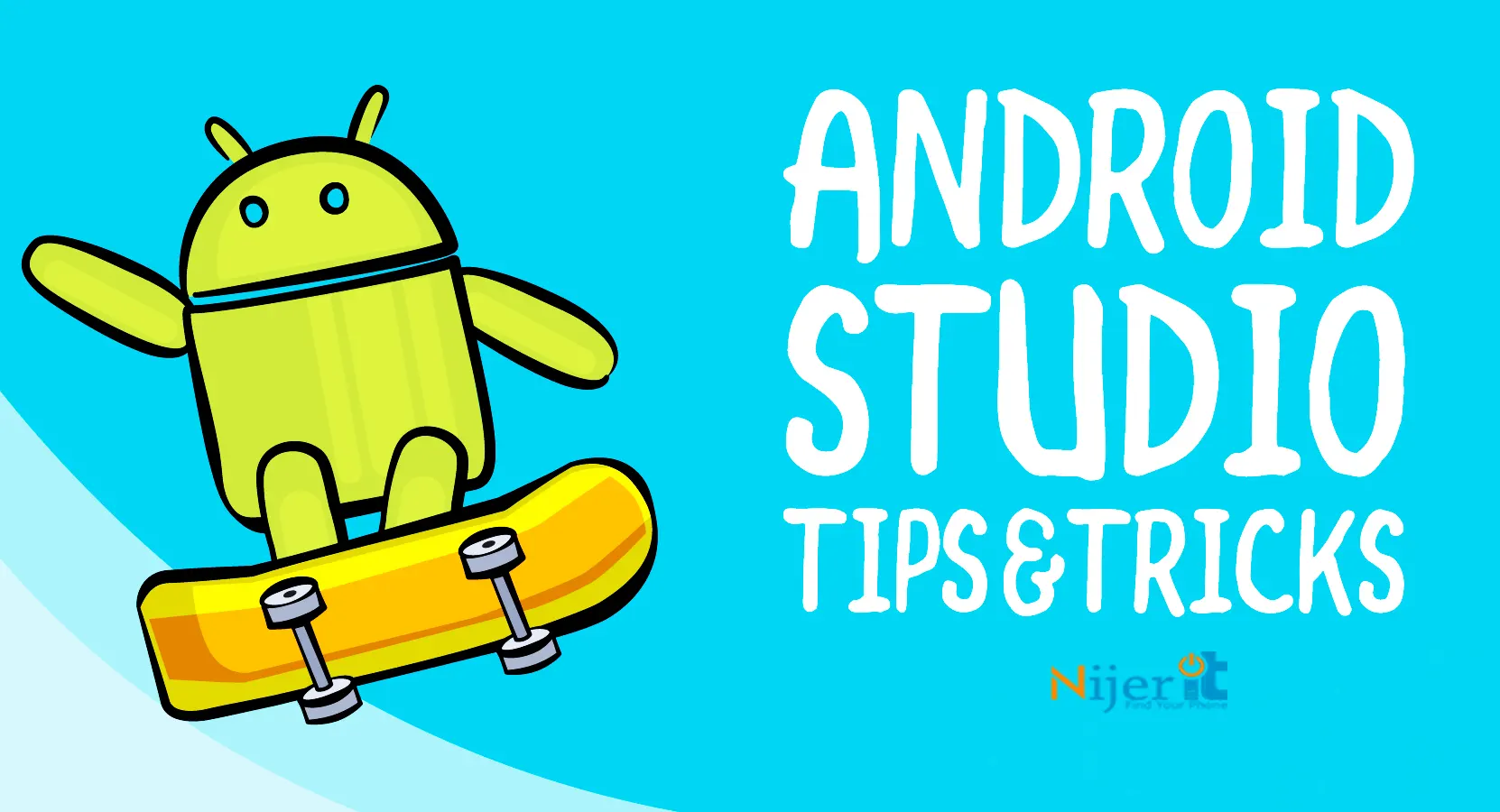
Android is very easy to use and accessible to everyone. However, if Android users put in some extra effort and time, the customization capabilities of the Android operating system will blow everyone away. Due to this versatile quality, Android is considered perfect for both pro as well as new users. In our today’s article, we will discuss some tips and tricks of Android phone, by following which you can manage Android phone like a pro user.
Change the default app
One of the first things you can do when you get an Android smartphone is to change the default apps. Almost every major smartphone brand offers you default browser and mail apps. But in most cases it may not attract everyone’s attention. For example, Samsung uses the Samsung Messages app as the default messaging app on their smartphones, which is not at the same level as Google Messages. Similarly, Google Chrome is a better browser than Samsung Internet.
Additionally, you may want to use your favorite browser, SMS and mail apps instead of the smartphone’s default apps. That’s why Android gives you the option to change your default app. So that you can use the app as you like. So first you need to go to Settings option and go to Apps section. From there you can select the apps of your choice by going to the default apps option.
Third party launchers and icon packs
One of the main reasons why the Android operating system is preferred by everyone is its customization capabilities. Android phone’s default launcher allows you to customize almost everything to your liking. You also get the chance to customize your app’s icon as per your wish. But if your phone does not support them then you can change the look of the phone using third party launchers. Google Play Store has numerous third-party app launchers through which you can personalize your Android phone.
Change app language
Android allows users to change the phone’s display language to their local language. But since the Android 13 update, Google has taken it to a unique level. Because it allows you to change the display language of any app as you like. Which means you can get any app in your local language even if you keep your phone’s entire UI set in English.
To change an app’s language, you first need to launch the Settings app. After that go to System Options and then go to Language and Input section. There you will see an option called App Language where you will be able to change the language of your app. But this app language option will come on your phone only when you connect multiple languages to your phone.
Customizing Quick Settings
Quick settings is a very important place because from here very important settings like wifi, bluetooth, battery saver and other settings can be accessed very easily. Android allows you to customize this Quick Settings page to your liking. As a result, you can adjust it according to the setting you need the most. For this you need to swipe down from the top of your screen and go to the Quick Settings page and tap on the Edit button. You can then hold and drag any tiles to arrange them as you wish.
Turn on Notification History
We often clear our notifications by mistake. However, Android has a built-in notification history feature so that all the notification history that comes to your phone is saved. This feature was released after the Android 11 update. So if you are using any updated Android operating system then you can easily get this feature.
To turn on Notification History on your smartphone, first enter the Settings app. From there go to the notification option and go to the notification history section. Here, if you turn on the Use Notification History option, all your notification history will be saved. Now if you have accidentally cleared any notification then you can view your notification by clicking on the history button.
Turn on Find My Device
Just like finding a lost iPhone using the Find My feature on iOS, Android also has a Find My Device feature. You can also find your lost Android phone very easily through this feature. Apart from helping you locate your lost device, this feature lets you ring your device even when it’s on silent. Using this feature you can understand if any smartphone is misplaced in your house.
In addition to all these benefits, you can lock your device, sign out of all accounts and delete all data on your device using the Find My Device feature. In this way, if your smartphone is stolen, you can take measures to ensure that your important data does not fall into the wrong hands. To enable this feature, first open your Settings app. Then from here go to security section and enter find my device option. There you can take advantage of this feature if you turn on the Use Find My Device option.
If your device is lost, launch the Find My Device website in any web browser. There you have to log in through your Google account. On this page you can ring your phone, erase all data and keep your device safe.
In our today’s article we have shared some essential Android tips and tricks for you. Android has many other features that will make your Android experience more beautiful. Let us know what you think of today’s article on Android essential tips and tricks through our comments!







