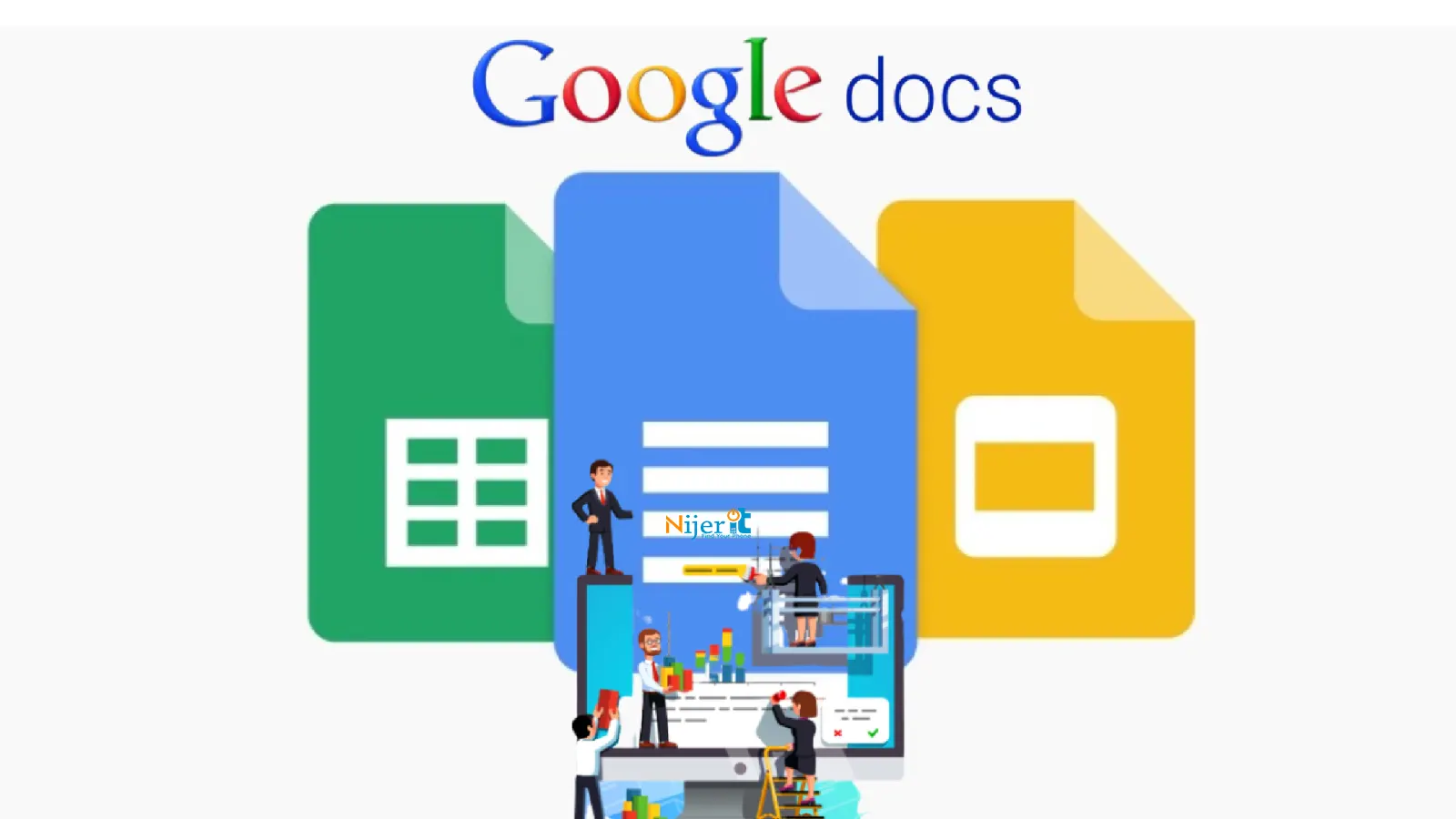How to Find Lost Android Phone
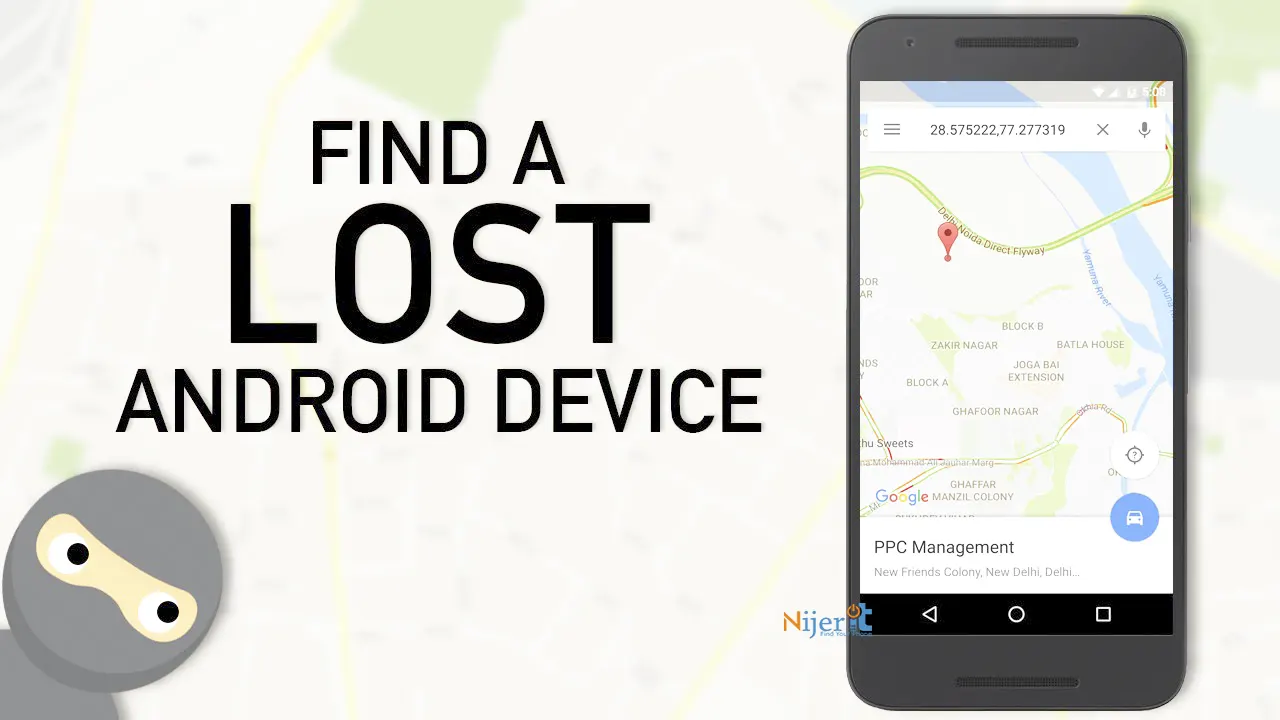
Lost or stolen phones are nothing new. However, if the Android phone is lost or not found or stolen, you can try to find your lost phone using Google’s “Find My Device” feature on the phone.
Let’s know how to find a lost phone using Google’s Find Device feature. Besides, how to enable Find My Device feature on your Android phone will also be discussed.
What is the Google Find My Device feature?
Earlier this feature was known as Android Device Manager. Google’s Find My Device is an important feature for Android phones, through which users can locate and lock their smartphones, tablets and smartwatches. Find My Device is basically an extension of Google Play Service and Google Play Protect. If a device is lost, data on the device can also be erased using this feature.
Prerequisite for finding lost phone
Lost Android phone can be located using Find My Device using any mobile or computer. Previously, using this feature required the installation of the Find My Device app, but now it is provided in almost all phones. That means all Android users can currently use the Find My Device feature.
If you want to find your Android phone after it’s lost, there are a few things you need to confirm beforehand. Things to be confirmed in advance to find lost phone:
- The lost phone must be switched on
- You must be logged in to your Google account on the lost phone
- The lost phone must be connected to WiFi or mobile data
- Google Play Store must be enabled on the phone
- The location service of the lost phone must be turned on
- The Find My Device feature must be turned on
Rules for enabling Google Find My Device feature
To take full advantage of the Google Find My Device feature, make sure to meet the above-mentioned conditions. If the above conditions are correct, now let’s know how to enable and set the Find My Device feature properly.
To enable Google Find My Device:
- Connect to the Internet by turning on WiFi or mobile data on your phone
- Then enter your phone’s Settings app
- Scroll down a bit to enter the Google menu
- Then enter the Find My Device option
Now you can turn on Find My Device for your phone. Note that if your phone’s settings app has a search feature, you can find the desired feature by typing “Find My Device” directly.
Different manufacturing companies customize Android in different ways. So it may take some time before you find the Find My Device option for your phone. In that case you can contact your device manufacturer company support.
Now, you can take the help of Google Play Store’s device status feature to understand whether the Find My Device feature has actually been activated on your phone. Access play.google.com/settings from a browser. There the devices associated with your Google account will be shown. Make sure the device you just added shows up in the list that appears.
If you don’t see your phone in the mentioned list, you can turn off the Find Device service and turn it on again.
Can the lost phone be found if the location service is off?
Find My Device will not work properly if your phone’s location service is turned off. So make sure to follow the prerequisites mentioned in this post one by one for Fund My Device to work properly.
Is it possible to find a lost phone if it is turned off?
If the lost phone is turned off, or offline, or out of charge; In that case, you can see the last updated location of the phone in the “Find My Device” app. You can start searching from the last location of the phone.
Rules for finding a lost phone
Since we will find the lost phone through Google account, in that case you should adopt all important techniques like two-step verification to ensure the security of your Google account i.e. Gmail. Now let’s know the rules to find a lost device using Find My Device.
To find a lost mobile, go to google.com/android/find from a browser on a mobile or computer. Then log in to the Google account you had logged in to on your phone. Then Find My Device will try to locate your device. If the location of your lost phone is correct, you can clearly see the location of your phone on the map.
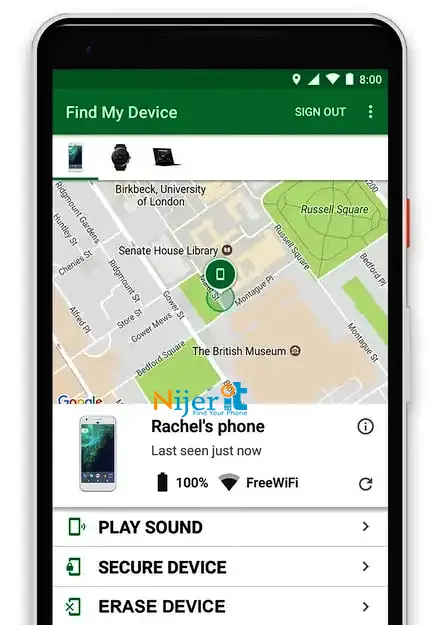
If you see your phone on the map, click on “Play Sound” and your lost phone will start ringing. In this way you can easily find your lost Android phone.
On the top or left side of the Find My Device page, you will see a list of devices connected to the Google account you are logged into. It will also show your device model name, last time it was detected, which network it is connected to and remaining battery life, etc.
Rules to lock lost phone
If your phone is lost, you can lock the lost phone if you want, so that no one else can use it even if they get their hands on it. Let’s know the rules to lock lost phone.
Find your device by visiting the Find My Device website at google.com/android/find to lock a lost phone. When your device is found, click on Lock from the Secure option. After that, write a message and phone number to be shown on the lock screen and click on Lock, the lost phone will be locked. On the other end your lost phone screen will show your message and phone number to easily identify it as a lost phone.
Rules for deleting lost phone data
If there is no possibility of getting your phone back, you can delete all the data on the phone for the sake of security. Interestingly, this data wipe or delete feature of the lost phone can be used even if your lost phone is offline. In that case your phone will be reset as soon as it is connected online.
Find your device by visiting google.com/android/find to clear or delete lost phone data. After finding your device, click on Erase from there. After that, click on the Erase button to confirm that all the data of the lost phone will be cleared if it is online.
Diary to police station to find lost or stolen phone
If your phone is lost, if there is no solution after trying the above methods, you can quickly go to the nearest police station and file a GD. GD for a lost or stolen phone will require an application form which will be assisted by the police station. You can also call police control room and National Help Desk, 999 for more detailed information.